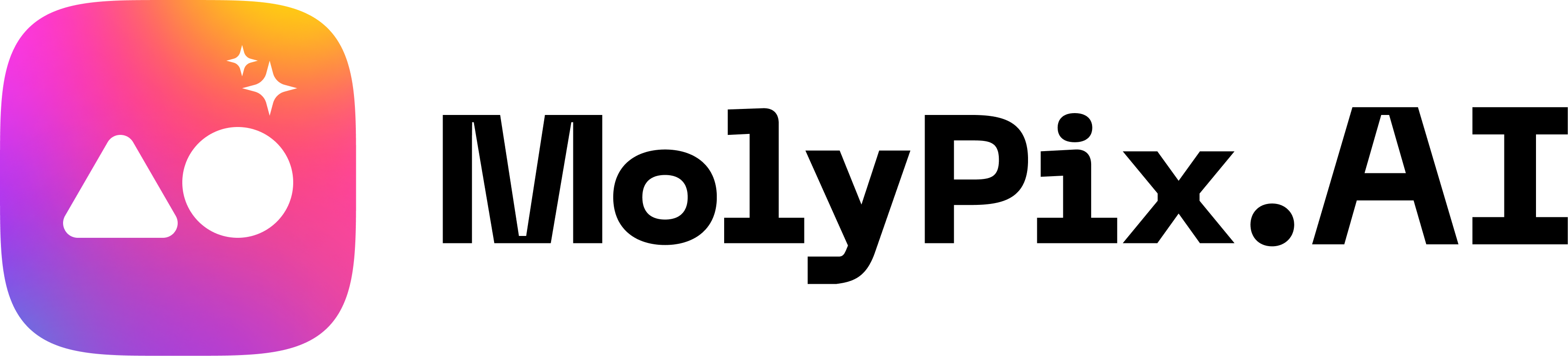5 Effective Ways to Add Text to Image in Marketing
Introduction
In today’s visually saturated digital landscape, the combination of powerful images and strategic text creates marketing content that truly resonates. With AI tools like MolyPix.AI, marketers can now add text to images and transform ordinary visuals into compelling assets that drive engagement and conversions–without requiring graphic design expertise.
Research shows content with relevant images and text receives 94% more views than content without visuals, while message retention increases by up to 65% when you add text to images strategically. Learning how to add text to images effectively has become an essential skill for modern marketers.
Let’s explore five creative ways to leverage AI text-to-image technology in your marketing strategy.
1. Social Media Promotions
Why Adding Text to Images Works for Social Media
Social media feeds are competitive spaces where brands have seconds to capture attention. When you add text to images for social media, you transform performance by:
- Communicating key messages even when users don’t read captions
- Interrupting scrolling behavior with bold statements
- Reinforcing brand identity through consistent text styling
- Delivering calls-to-action directly within visuals
- Creating stronger emotional responses through text-image combinations
Platform-Specific Strategies for Adding Text to Images
Instagram:
- Use minimal, impactful text when you add text to images for this visually-driven platform
- Create progressive storytelling by adding text to carousel post images
- Incorporate animated text elements when adding text to Stories
Facebook:
- Summarize longer post content by adding text overlays to images for skimmers
- Create shareable quote graphics by adding testimonials or insights to images
- Test different text placements when adding text to images for various display formats
LinkedIn:
- Add data points or statistics as text overlays to establish authority
- Incorporate professional, insight-driven text when adding text to images
- Highlight event information or webinar details when adding text to images for B2B audiences
Twitter:
- Create text-image combinations that convey complete messages
- Use high-contrast text when adding text to images for better legibility in smaller formats
- Test different text densities to determine how much text to add to images for your audience
2. Personalized Email Campaigns
The Power of Adding Personalized Text to Images
Email marketing effectiveness increasingly depends on personalization. Adding personalized text to images creates distinct advantages:
- Standing out in predictable email formats
- Building trust by demonstrating understanding of customer needs
- Increasing information retention through personalized visuals
- Creating emotional connections when you add personalized text to images
- Making recipients feel valued rather than just another contact
Emails where you add personalized text to images see open rate increases of up to 29% and click-through improvements of up to 41%.
Advanced Techniques for Adding Text to Images in Email
- Behavioral triggers: Create images with text reflecting recent activity
- “Complete your collection with these matching items, [Name]!”
- “Your anniversary is coming up! How about something special?”
- Milestone celebrations: Generate images acknowledging customer relationships by adding text to images
- “Happy 2-Year Anniversary as our customer!”
- “You’ve earned 500 points! Here’s what you can get…”
- Location-specific imagery: Combine location data with relevant text
- Weather-appropriate recommendations with local condition mentions
- Local event tie-ins with geographically relevant messaging
- Segment-specific value propositions: Tailor both imagery and text to specific audiences
- Different headline approaches for different demographic groups
- Industry-specific text for B2B communications
Implementation Considerations When Adding Text to Images
When implementing personalized images in email, consider:
- Email client compatibility across major platforms when adding text to images
- Image optimization for quick loading
- Appropriate alt text for accessibility
- Mobile optimization for smaller screens
- Privacy compliance with regulations like GDPR
3. Event Announcements and Invitations
Why Adding Text to Images Works for Events
Event marketing requires both aesthetic appeal and clear information delivery. When you add text to images for events, you excel by:
- Guiding viewers to essential details in logical order
- Making key event information more memorable
- Facilitating calendar integration with clearly displayed dates
- Increasing shareability, extending organic reach
- Reinforcing event themes and brand identity
Event Marketing Visual Strategy with Text-Enhanced Images
Pre-Event Phase:
- Save-the-date graphics with prominent calendar dates added as text to images
- Early-bird announcements with pricing and deadlines
- Speaker revelation graphics with names and topics added as text to images
- Agenda preview images highlighting key sessions
During-Event Phase:
- Daily schedule graphics with any last-minute changes
- Session reminder images for social media with added text
- Location wayfinding graphics with directional text
- Real-time highlight images with speaker quotes added as text
Post-Event Phase:
- Thank-you graphics with appreciation messaging
- Content availability announcements for recordings
- Next-year date announcement images with text overlays
- Impact statistics showing event success added as text to images
The ability to quickly add and modify text on images becomes crucial when event details change–as they inevitably do.
4. Infographics and Data Visualization
Making Data Digestible by Adding Text to Images
In our data-rich world, communicating complex information visually is essential. Adding contextual text to data visualizations:
- Provides necessary background for interpreting visual data
- Draws attention to key metrics or findings
- Clarifies complex relationships or processes
- Transforms data into actionable insights
- Improves retention through dual coding in memory
Research confirms that when you add text to images and visual information, it makes information up to 650% more memorable than either alone.
Types of Text Elements to Add to Data Visualizations
- Headlines and titles: Frame the visualization with key takeaways
- Annotations: Provide context for specific data points by adding text to particular areas
- Labels: Identify data categories or values directly with added text
- Citations: Establish credibility by referencing sources
- Conclusions: Summarize key insights or next steps
Industry-Specific Applications for Adding Text to Images
Financial Services:
- Performance metrics with clear percentage indicators added as text
- Historical trend data with annotated market events
- Risk-reward visualizations with labeled axes
Healthcare Marketing:
- Patient outcome data with explanatory text added to images
- Treatment comparison graphics with significance notes
- Timeline visualizations with regulatory milestone labels
E-commerce:
- Product comparison charts with feature highlights added as text
- Customer satisfaction metrics with testimonial quotes
- Seasonal trend visualizations with holiday markers added as text
5. Ad Campaigns and Retargeting
Testing and Optimizing How You Add Text to Ad Images
Digital advertising performance depends on continuous optimization, with text elements often making critical differences in conversion rates. Testing multiple ways to add text to images:
- Reveals which specific phrases drive higher engagement
- Allows addressing distinct audience pain points
- Keeps evergreen images contextually relevant
- Enables testing various promotional offers
- Typically yields 30-40% performance improvements
AI-powered tools now enable comprehensive testing of dozens of text variations on images with minimal resource investment.
Strategic Text Elements to Add to Advertising Images
When adding text to ad creative, focus on these components:
- Headlines: Primary attention-grabbers
- Test questions vs. statements when adding text to images
- Experiment with length (4-10 words optimal)
- Try benefit-oriented vs. curiosity approaches
- Value propositions: Why customers should care
- Test different benefit framings (time, money, status)
- Experiment with specificity (exact numbers vs. general claims)
- Compare emotional vs. logical appeals when adding text to images
- Calls to action: What you want viewers to do
- Test different imperative verbs when adding text to images
- Experiment with urgency indicators
- Try different value exchanges
- Social proof: Evidence that others validate your offering
- Test different formats (customer numbers vs. satisfaction percentages)
- Compare specific testimonials vs. aggregate ratings
- Try industry-specific vs. general credibility markers when adding text to images
Channel-Specific Considerations for Adding Text to Images
Facebook/Instagram:
- Performance favors images with limited, impactful text
- Mobile-first platforms require high contrast when adding text to images
- Multiple placements need text that works in various crops
Google Display Network:
- Different display sizes require universally legible text
- Animation capabilities allow sequential text revelation
- Critical information should be centrally placed to avoid cropping when adding text to images
LinkedIn:
- Professional context supports more text-heavy approaches
- Industry-specific terminology improves targeting effectiveness
- Desktop-first usage allows somewhat smaller text
Design Principles for Adding Text to Images
Contrast and Legibility
The most important aspect of adding text to images is ensuring readability:
- Maintain a color contrast ratio of at least 4.5:1 between text and background
- Add semi-transparent shapes behind text when overlaying busy images
- Test legibility on both mobile and desktop displays
- Remember that social platform compression can reduce contrast
Typography Hierarchy
Establish clear visual hierarchy through thoughtful typography choices when adding text to images:
- Limit yourself to 2-3 font styles within a single image
- Use size, weight, and spacing variations to indicate importance
- Maintain consistent typography patterns across campaign materials
- Choose fonts that match your brand personality
White Space Utilization
Proper use of white space improves text comprehension when adding text to images:
- Allow text to “breathe” with adequate margins
- Group related text elements with consistent spacing
- Use white space strategically to guide the viewer’s eye
- Avoid cluttering text, which reduces comprehension
Alignment and Placement
How text is positioned affects both aesthetics and message processing when adding text to images:
- Follow the rule of thirds for primary text placement
- Align multiple text elements consistently
- Consider cultural reading patterns
- Ensure text doesn’t cover key elements of the underlying image
How MolyPix.AI Helps Marketers Add Text to Images
MolyPix.AI offers a comprehensive solution for marketers looking to add text to images with creative strategies. The platform provides:
User-Friendly Interface for Adding Text to Images
Step 1: Upload Your Photo
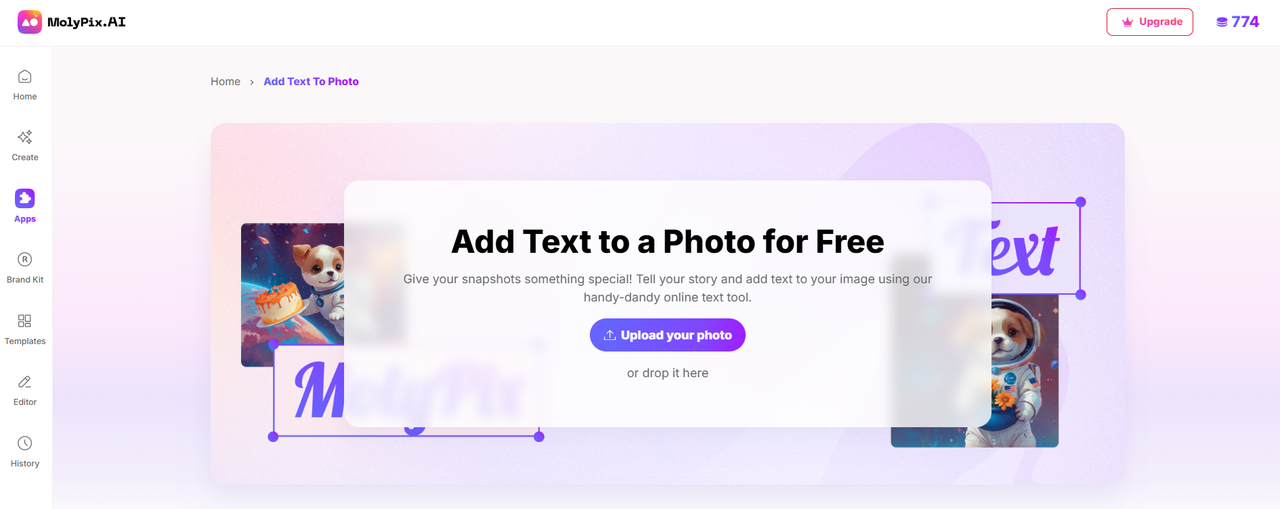
Begin by uploading the image you want to add text to. MolyPix.AI makes this process simple:
- Navigate to the MolyPix.AI homepage and look for the “Add Text to Photo” option in the AI Apps section
- Select the “Upload your photo” button in the purple call-to-action area
- Alternatively, you can easily drag and drop your files into the designated section
This first step establishes the foundation for adding text to your image. MolyPix.AI accepts various image formats and sizes, giving you flexibility in your starting materials.
Step 2: Add Text to Your Photo
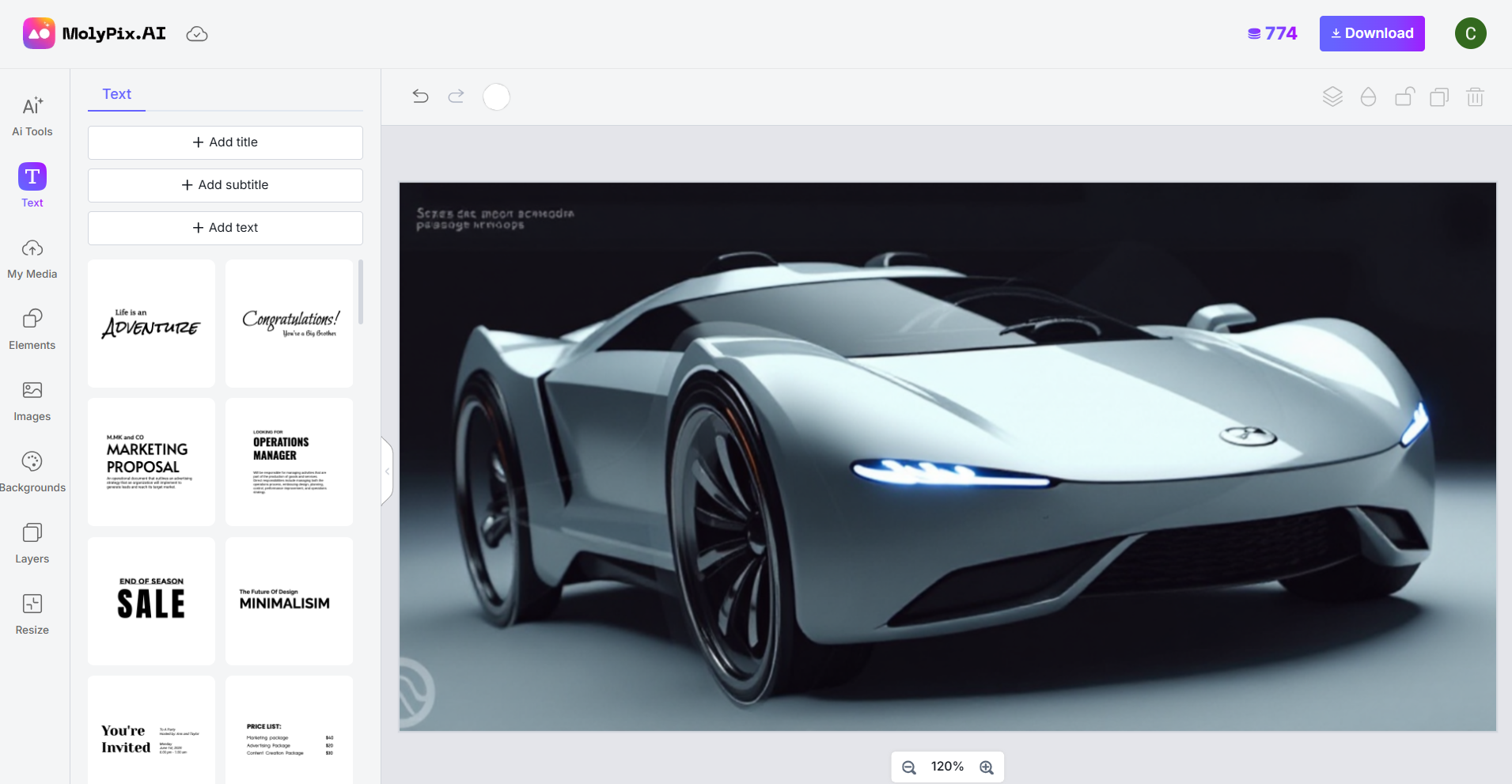
Once your image is uploaded, it’s time to add your text:
- Click on the “Text” option on the left sidebar
- Select “Add Text” to place text anywhere on your photo
- Browse different artistic text styles from the options provided to customize your design
- Adjust font size, color, opacity, and other properties to achieve your desired look
- Position your text by dragging it to the ideal location on your image
This step is where the magic happens. MolyPix.AI provides numerous text customization options, allowing you to add text to images in various styles, from subtle captions to bold headline statements that grab attention.
Step 3: Download Your Design
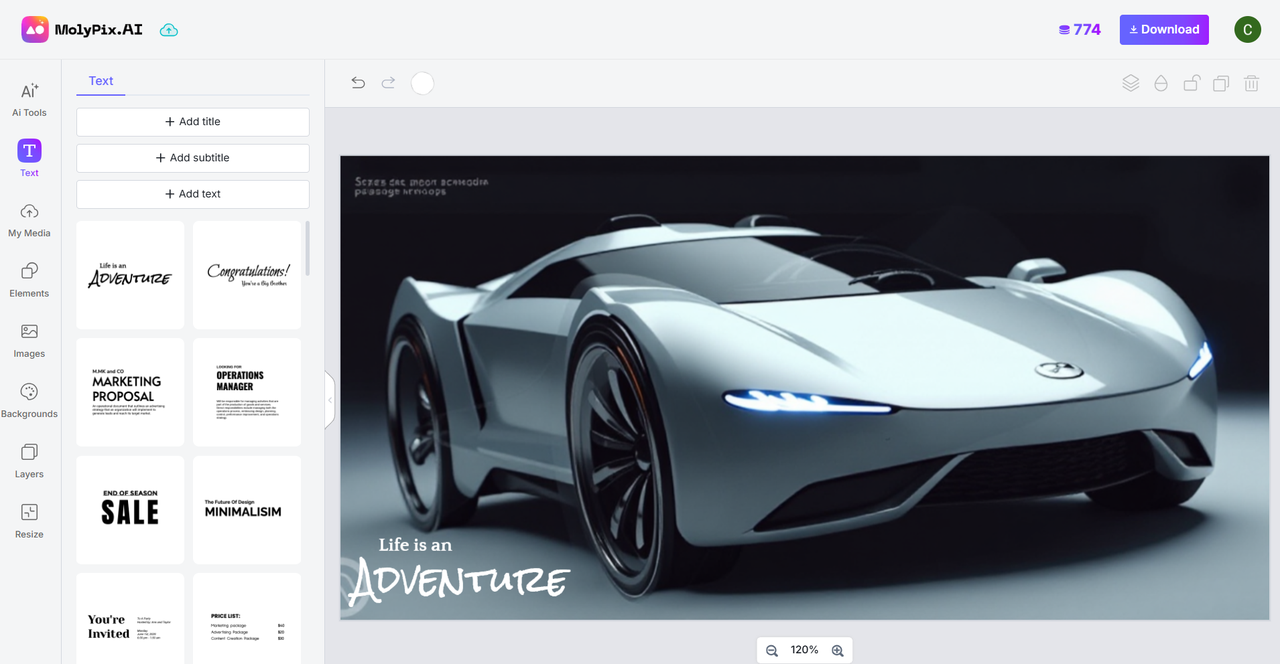
When you’re satisfied with how you’ve added text to your image:
- Click the “Download” button in the top-right corner to save your design
- Your text-enhanced image will be saved to your device instantly
- Your creation is now ready to be shared, published, or included in your marketing materials
The entire process is designed to be intuitive and efficient, enabling anyone to add text to images and create professional-quality visuals in minutes rather than hours.
Versatile Design Capabilities for Adding Text to Images
The platform offers a range of design options visible in their interface:
- Multiple text styling options for different branding needs
- AI-powered tools that complement text additions
- Ability to add text to various image types and formats
- Easy customization of text properties like size, color, and positioning
Integrated Marketing Tools
Beyond basic text addition, MolyPix.AI provides marketers with additional capabilities through their AI Apps section, including:
- Magic Erase for removing unwanted elements before adding text to images
- Magic Edit for image modifications
- Remove BG for isolating subjects
- Add Text to Photo as a dedicated function
- Generate Similar for creating variations
- Additional tools for comprehensive image editing
This integrated approach allows marketers to handle multiple aspects of visual content creation within a single platform when adding text to images.
Template Options for Adding Text to Images
MolyPix.AI offers various template categories for different marketing needs:
- Design GPT for custom creative generation
- GPT Image for creating original visuals
- Posters for promotional materials with text
- Invitations for event marketing
- Postcards for direct mail campaigns
- LinkedIn formats optimized for professional networking
- General image templates for versatile use
- Logo design capabilities for brand identity
These templates provide starting points that make the process of adding text to images even more efficient for specific marketing contexts.
Conclusion
AI-powered tools for adding text to images are transforming how marketers create visual content. The five use cases we’ve explored–social media promotions, personalized email campaigns, event announcements, infographics, and ad campaigns–represent just a fraction of the creative possibilities.
By leveraging these capabilities to add text to images, marketers can produce more content, test more variations, and ultimately deliver more effective visual messaging to their audiences. The efficiency gains from using AI tools allow marketing teams to focus on strategy and creativity rather than technical execution.
The future of marketing visual content lies at the intersection of compelling imagery and strategic text–a combination that drives higher engagement, better message retention, and ultimately stronger marketing performance across all channels.
Ready to elevate your marketing visuals? Try MolyPix.AI today and see how easy it is to add text to your images with AI!
FAQ
Do I need design experience to add text to images using MolyPix.AI?
No. The platform is designed to be user-friendly regardless of design background, with an intuitive three-step process for adding text to images.
Can I save my designs for future editing after I add text to images?
Yes, MolyPix.AI allows you to save projects for future modifications, making it easy to update seasonal promotions or event details after you’ve added text to images.
How can I ensure my text remains legible across different devices when I add text to images? Test designs on multiple screen sizes, keep text large enough for mobile viewing, maintain strong contrast, and avoid placing critical text too close to edges when adding text to images.
Can I create consistent branded text styles across multiple images?
Absolutely. Establish a consistent type hierarchy, color scheme, and positioning strategy when adding text to images to strengthen brand recognition across channels.
What’s the right amount of text to add to my marketing images?
This depends on channel and purpose: less text for social media, more structured text for educational content. Always consider the viewing context and user expectations for the platform when deciding how much text to add to images.