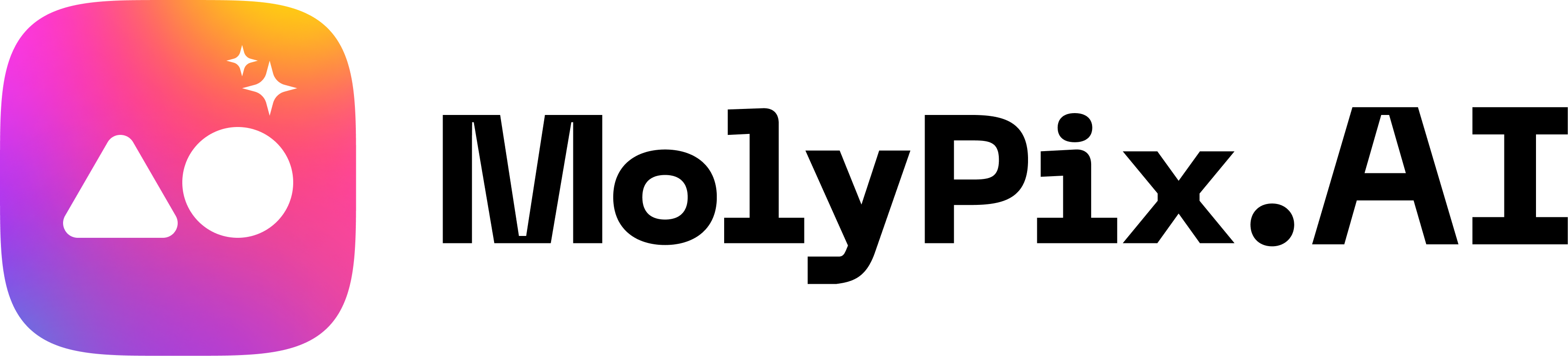Canva Dream Lab Review: Uncover AI Design Potential in 2025
Introduction
Canva is an online design platform that enables marketers, educators, and small business owners to create professional visual content through a drag-and-drop interface. It offers customizable templates for social media posts, presentations, and marketing materials, while providing AI-powered tools for generating copy and editing images to help users produce polished designs.
Imagine a design world where your creative ideas materialize into stunning visuals with just a few keystrokes. Canva’s Dream Lab, introduced in 2025, is transforming how we approach graphic designing by harnessing the power of AI to generate high-quality images from simple text prompts. Discover how Dream Lab is reshaping the design experience and why it’s becoming an indispensable tool for creatives across industries.
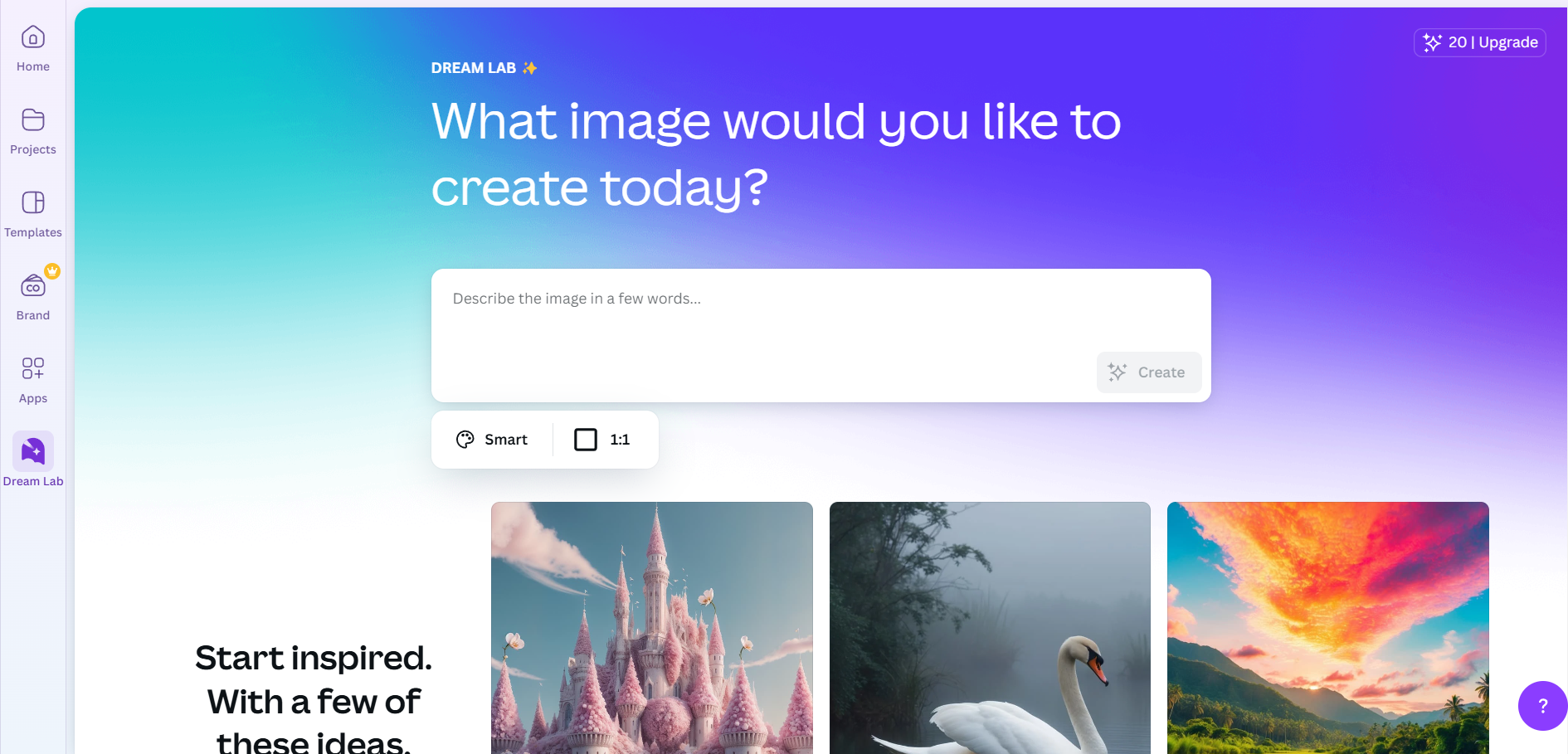
Overview of Canva Dream Lab
What is Canva Dream Lab?
Canva Dream Lab is a groundbreaking tool designed to turn imaginative concepts into vibrant visuals effortlessly. Aimed at both professional designers and beginners, it simplifies the creation process by utilizing advanced AI technology. Whether you’re crafting a marketing campaign, a social media post, or an eye-catching presentation, Dream Lab offers the versatility and power to bring your ideas to life.
How to generate images with Dream Lab?
Dream Lab is here to help you create stunning AI-generated images effortlessly. Whether you want to copy, download, or use them in your designs, the process is simple and fun.
Computer web
- From the homepage side menu, select Dream Lab.
- In the text box, type a description of the image you want to create.
- Select from the presets to set the style of your image. Options include Cinematic, Creative, Bokeh, Illustration, and more.
- Choose the dimensions for your image. You can select from popular aspect ratios like 1:1, 16:9, 9:16, and others to fit your specific needs.
- Click Create, and wait for your images to be processed. Your image will be displayed at the bottom of the page.
- Scroll down to view the generated image. You can copy, download, or use it in a new Canva design by tapping Create a Design.
- For additional options, click the ellipsis button on the results to edit, delete, or report it.
Mobile
- From the Menu tab, select Dream Lab.
- Type in the description of the image you want to create on the text box.
- Choose from the presets to set the style of your image.
- Select the dimensions for your image. You can choose from popular aspect ratios like 1:1, 16:9, 9:16, and more.
- Tap Create to generate your image.
- Scroll down to view your generated image. You can copy, download, or use it in a new Canva design by tapping Create a Design.
- For additional options, tap … next to the prompt to delete or report it.
Features of Canva Dream Lab
Dream Lab is packed with features designed to streamline image creation and customization. Let’s take a closer look at some of its key offerings:
- Text-to-image Generation: With a simple text prompt, users can generate high-quality images tailored to their specifications. This feature is a game-changer for those who want to visualize concepts quickly and efficiently.
- Image Customization: Dream Lab allows you to tweak and refine images to suit your specific needs. You can adjust elements like color, theme, and style to align perfectly with your brand or creative vision.
- Variety of Presets: The tool provides a range of presets such as Cinematic, Dynamic, and Minimalist, allowing you to select and apply the style that best matches your project.
- Batch Processing: Create multiple images simultaneously to save time and increase productivity, especially useful for bulk graphic needs.
Dream Lab makes customizing images as smooth as butter, offering a seamless user experience that cuts down on time and effort without sacrificing quality.
Technology Behind Dream Lab
At the heart of Canva Dream Lab lies the Leonardo AI, specifically utilizing its advanced Phoenix model. This technology acts as the engine, driving the tool’s robust image generation capabilities.
- Leonardo AI: Known for its exceptional ability to interpret and execute complex text prompts, Leonardo AI ensures that generated images are not only high quality but also highly relevant to the given input.
- Phoenix Model: The Phoenix model contributes significantly to Dream Lab’s success, offering features like prompt adherence, image coherence, and the ability to refine images with iterative prompts. Its unique capability to balance creativity with control makes it a preferred choice for those seeking.
Use Cases and Applications
Marketing and Social Media
For marketers, the ability to swiftly create eye-catching visuals is crucial. Canva Dream Lab makes this task easier than ever by using AI to generate imagery based on simple text inputs. Whether it’s for Instagram, Facebook, Twitter, or any other platform, Dream Lab automates the creation process, ensuring that your content stands out in crowded feeds.
- Consistent Branding: Dream Lab enables you to maintain consistent branding across various platforms. By using its style reference uploads, you can ensure that every visual aligns with your brand’s unique aesthetic.
- Time Efficiency: Save precious time with Dream Lab’s batch processing feature, allowing you to prepare an entire campaign’s imagery in one go. This means more time for strategy and less time in front of the design tool.
- Creative Freedom: Unleash your creative side with flexible design options that give you the freedom to experiment with different styles and themes, ensuring that your social media presence remains fresh and engaging.
Graphic Design Projects
Graphic designers looking to integrate AI into their workflows will find Canva Dream Lab an invaluable resource. Its ability to interpret and translate ideas into visuals opens up new avenues for creativity.
- Prototype Development: Quickly sketch out design concepts through text prompts and refine them iteratively with Dream Lab’s AI, enabling rapid prototyping and feedback collection without the need for extensive manual sketching.
- Design Consistency: With Dream Lab, maintaining design consistency across various projects becomes straightforward. Whether you’re working on logos, illustrations, or web layouts, the AI-driven approach ensures a cohesive look and feel.
- Enhanced Collaboration: Dream Lab’s intuitive platform fosters collaboration, making it easy for team members to contribute and refine designs. Integrate feedback effortlessly and watch your projects evolve with input from multiple perspectives.
By marrying technology and creativity, Canva Dream Lab provides endless possibilities for both marketers and designers, allowing them to transform ordinary text prompts into extraordinary visuals.
Comparison with Competitors
Strengths and Unique Selling Points
- Unlike standalone AI tools, Dream Lab directly integrates with Canva’s suite, allowing users to combine traditional design methods with cutting-edge AI.
- Canva uses simple interface to reduce the learning curve and make advanced AI tools accessible to everyone.
- The adoption of Leonardo AI’s Phoenix model gives Dream Lab a powerful engine for generating high-quality images.
Limitations and Drawbacks
- Dream Lab supports all languages available on Canva, except for users in canva.cn.
- There’s a maximum of 4 image output per use.
- It only takes instruction from the description you entered or used in the document. The more context and instruction you give, the better your result.
- If you’re under 13, you won’t be able to access Dream Lab. This restriction is in place to ensure your safety and privacy while using Canva.
- You can only access Dream Lab from the Canva homepage. It’s not available directly in the Editor, so you’ll need to go back to the homepage to use it. Find detailed access information here
Pricing
- Canva Free users have 20 lifetime Dream Lab uses.
- With Canva Pro, Teams, Nonprofits, or Canva for Education Admin and Teachers, you have up to 500 Dream Lab uses. This limit is for each member and refreshes every 1st of the month.
More detailed pricing information
Conclusion
Canva Dream Lab is the perfect fusion of creative flexibility and technological prowess. It brings the future of design into the present, offering tools that not only enhance creativity but redefine it. Its seamless integration, AI prowess, and user-friendly features make it an asset to both professional designers and everyday creators. Whether you’re imagining the next great visual campaign or crafting a personal project, Dream Lab provides the canvas to let your imagination run wild.
The Best Alternatives for Visme
- MolyPix.AI
- DALLE-3
- Ideogram
FAQ
Can I Control Who in My Team Has Access to Dream Lab?
You can choose who can access Dream Lab in your team or class if you’re an administrator, teacher, or brand designer.
Can I Use Dream Lab for Commercial Use?
There’s no easy answer to this since the treatment of AI-generated works under copyright law varies country by country.
- Between you and Canva, you own the images and videos you create with Dream Lab, which are subject to you following our Terms. However, whether AI-generated images are copyrightable depend on the jurisdiction. Under our Terms, you give us the right to host the images you generated on our platform so we can provide you with the service. .
Similarly, if you use these apps to create recognizable characters or brands, these may be protected by copyright or trademarks. If you plan to use these images, please get permission from the rights owner. We can’t give you this permission.
How Is Canva Moderating These Apps and Ensuring Safe Use?
Our values define how we build our products, treat our community, and impact the world. We want to ensure our community feels safe when creating and interacting with content on our platform.
To ensure our community can enjoy Dream Lab safely and responsibly, we’ve put various measures in place. This includes automated moderation of input prompts and output images for content that may be inappropriate. You can also report unsafe images to us.
We will not tolerate any use of these apps that violates Terms or Acceptable Use Policy.
Where Do I Report Unsafe or Harmful Images?
You can report an image using the Report button in the app. Or, get in touch with Canva to provide feedback at anytime.