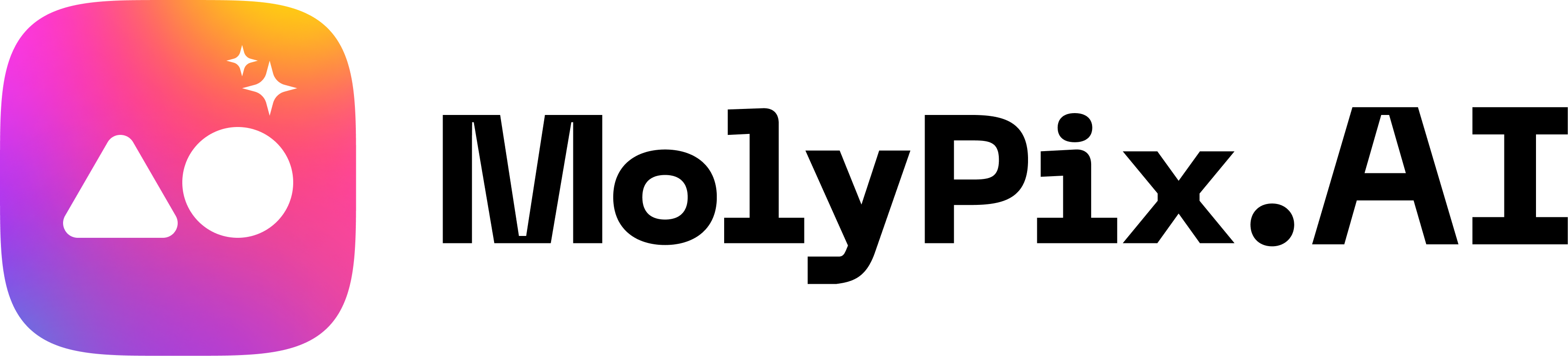Google Search’s AI Mode 2025: What You Need to Know About the Major Upgrade
Introduction: My Curiosity About AI Mode
I’ve always relied on Google Search to answer everything—from weird trivia to life advice. But lately, I kept running into the same problem: I’d type my question, open a dozen different links, and still feel like I was piecing together a puzzle. That’s when I started hearing about AI mode—Google’s newest experiment that promises smarter, more conversational search results powered by Gemini.
Curious (and a bit skeptical), I decided to try out AI mode for myself. Here’s what happened, what I learned, and why I think “AI mode” is about to change not just how we search, but how we create.
What Is AI Mode? (And Why Is Everyone Talking About It?)
Before I dove in, I wanted to know: What exactly is AI mode? In simple terms, AI mode is a new feature in Google Search that lets you chat with an AI assistant right in your search results. Instead of just giving you a pile of links, Google’s AI mode gives you an actual answer—summed up and conversational, like chatting with a super-knowledgeable friend.
But what really sets AI mode apart is that you can keep the conversation going. If the first answer isn’t quite right, you can ask a follow-up, clarify details, or even change your question completely. It’s Google Search, but finally interactive.
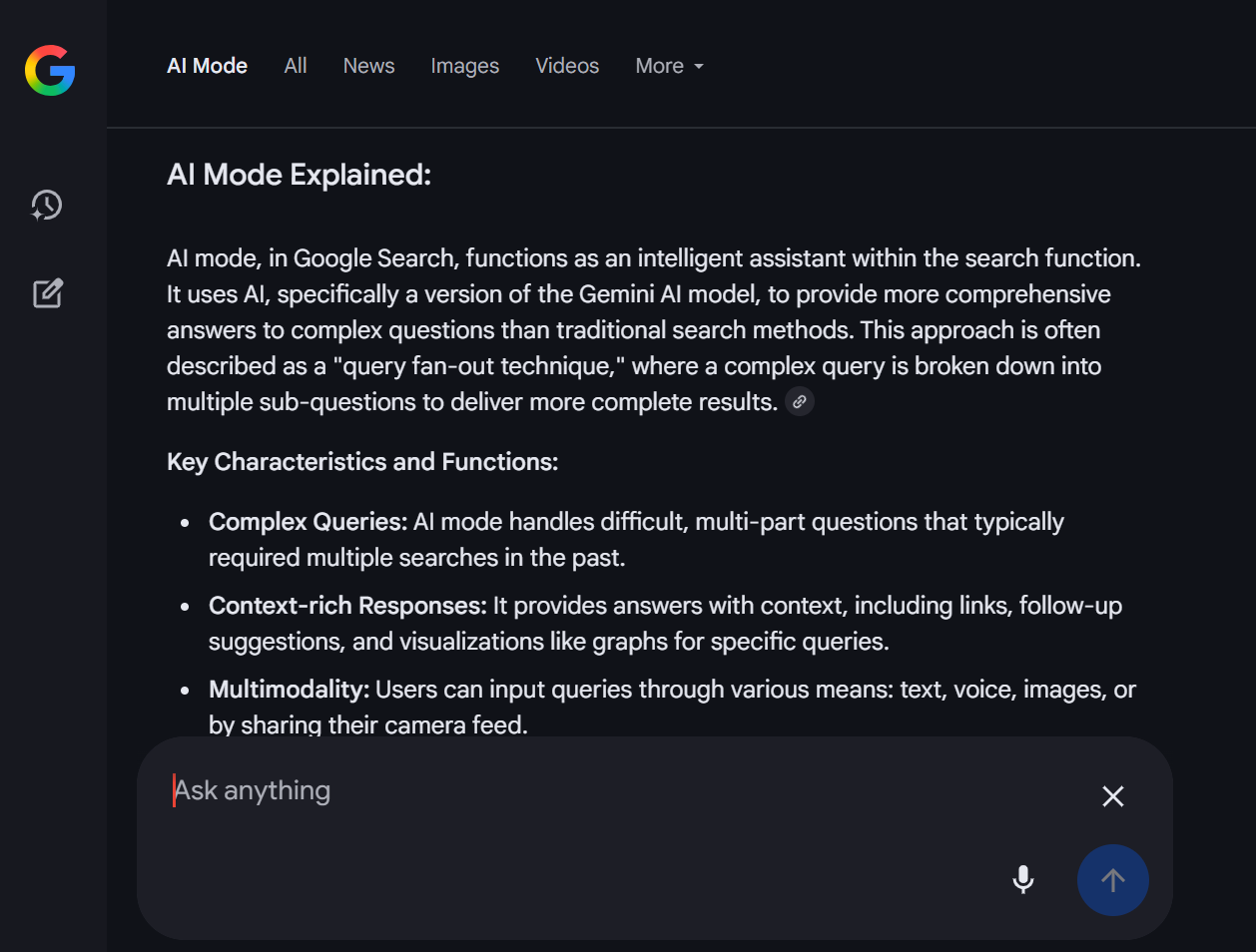
How I Got Access to Google AI Mode
Getting started was surprisingly straightforward (at least if you’re in the U.S. and using a personal Gmail account). Here’s how I did it:
- I went to Search Labs while logged into my regular Gmail.
- Found the “AI mode” toggle and switched it on.
- After that, every time I visited Google.com, I saw a new “AI mode” button under the search bar.
One click, and I was in a chat interface—ready to put this new feature to the test. Alternatively, you can access AI Mode from the search results page, before or after you type something into the search bar.
My First Impressions Using AI Mode
I decided to ask something I’d genuinely been wondering: “What’s the best way to keep a houseplant alive if I travel a lot?”
Normally, this would mean reading a handful of blog posts, maybe skimming a Reddit thread, and watching a YouTube video for good measure. But with AI mode on, Google whipped up a personalized summary for me—combining advice from multiple sources, listing options like self-watering pots (I didn’t even know these existed!), plant sitters, and even a couple of brands to check out. All in one go.
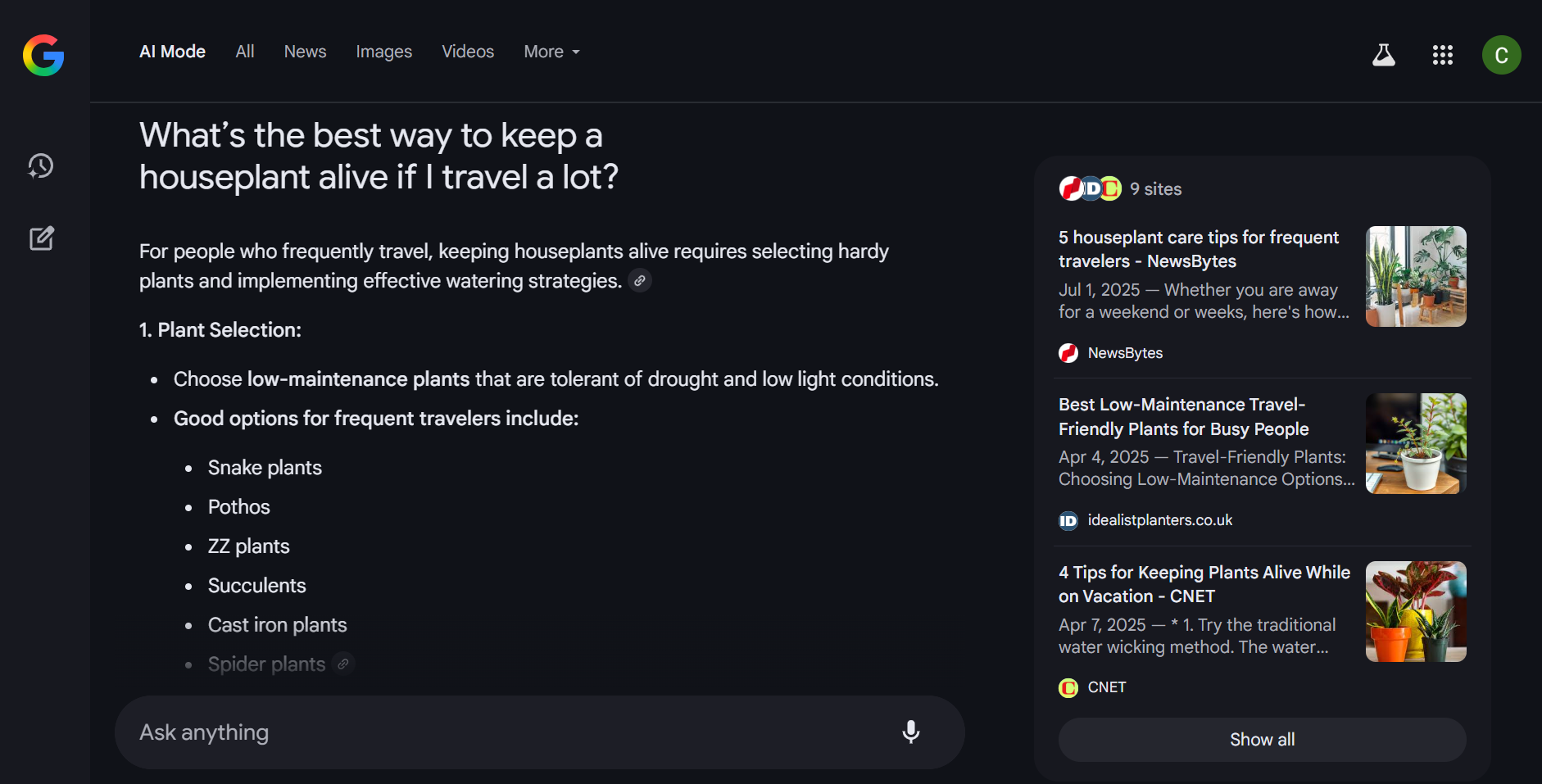
But here’s where it got interesting: I wanted to clarify that I mostly have succulents. So I typed: “What about for succulents?” The AI immediately tailored the advice, even warning me not to overwater and suggesting specific care routines for succulents when traveling.
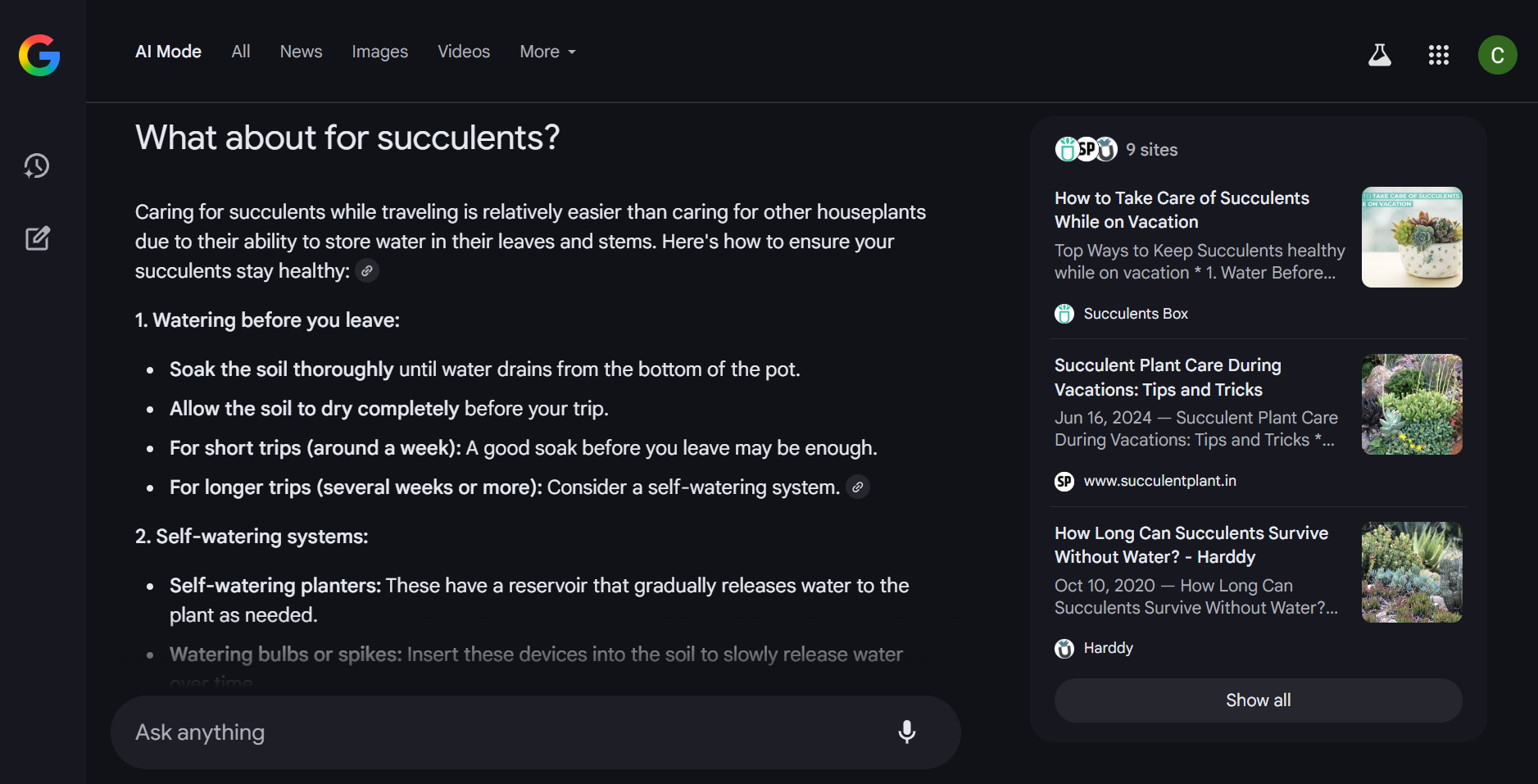
It didn’t just spit out facts—it felt like a real conversation.
What Makes AI Mode Different (and Better)
Here’s what stood out to me after a few searches:
- Conversational Search: I could dig deeper without starting over.
- Summarized Insights: Instead of reading 10 articles, I got a readable summary up front.
- Cited Sources: I could click through to read more or check the AI’s work.
- Flexible Input: I could use text, images, or even voice to ask my question.
For the first time, searching didn’t feel like work. It genuinely saved me time and made the whole process less frustrating.
Why AI Mode Is Trending (And Why You Should Care)
If you’re wondering why everyone is suddenly talking about “AI mode,” here’s my take:
It’s not just about convenience. It’s about making the internet feel less overwhelming and more useful.
- No more tab overload: I spent less time jumping between links.
- Personalized answers: The AI picked up on my follow-up questions and got smarter with each one.
- Faster decisions: Whether I was comparing products or planning a weekend trip, AI mode helped me get to a clear answer—fast.
This is the kind of upgrade that feels like a natural next step for Search. It’s about getting what you need (and actually understanding it) without getting lost in information overload.
Where Does AI Mode Fit In with All of Google’s AI Stuff?
I’ll admit, I was confused at first. Isn’t this just Gemini? Or Bard? Or whatever Google’s calling it this week?
Here’s how I sorted it out in my mind:
- Gemini is Google’s big AI brain, available as a separate chatbot or assistant.
- AI mode plugs that brain directly into Search—so instead of opening a new app, you get AI smarts right in your Google results.
- AI Overviews give you quick summaries at the top of some searches, but AI mode is way more interactive.
- Gemini in Workspace is for things like summarizing emails or helping in Docs and Sheets.
So, if you want a back-and-forth chat about something you’re searching for, AI mode is the easiest way to get it.
What Can You Actually Do With AI Mode? (My Real Examples)
Here’s a taste of what I used it for in my first week:
- Comparing gadgets: I asked, “Which fitness tracker is better for sleep tracking: Fitbit or Oura?” AI mode clear comparison in point form, plus links to reviews.
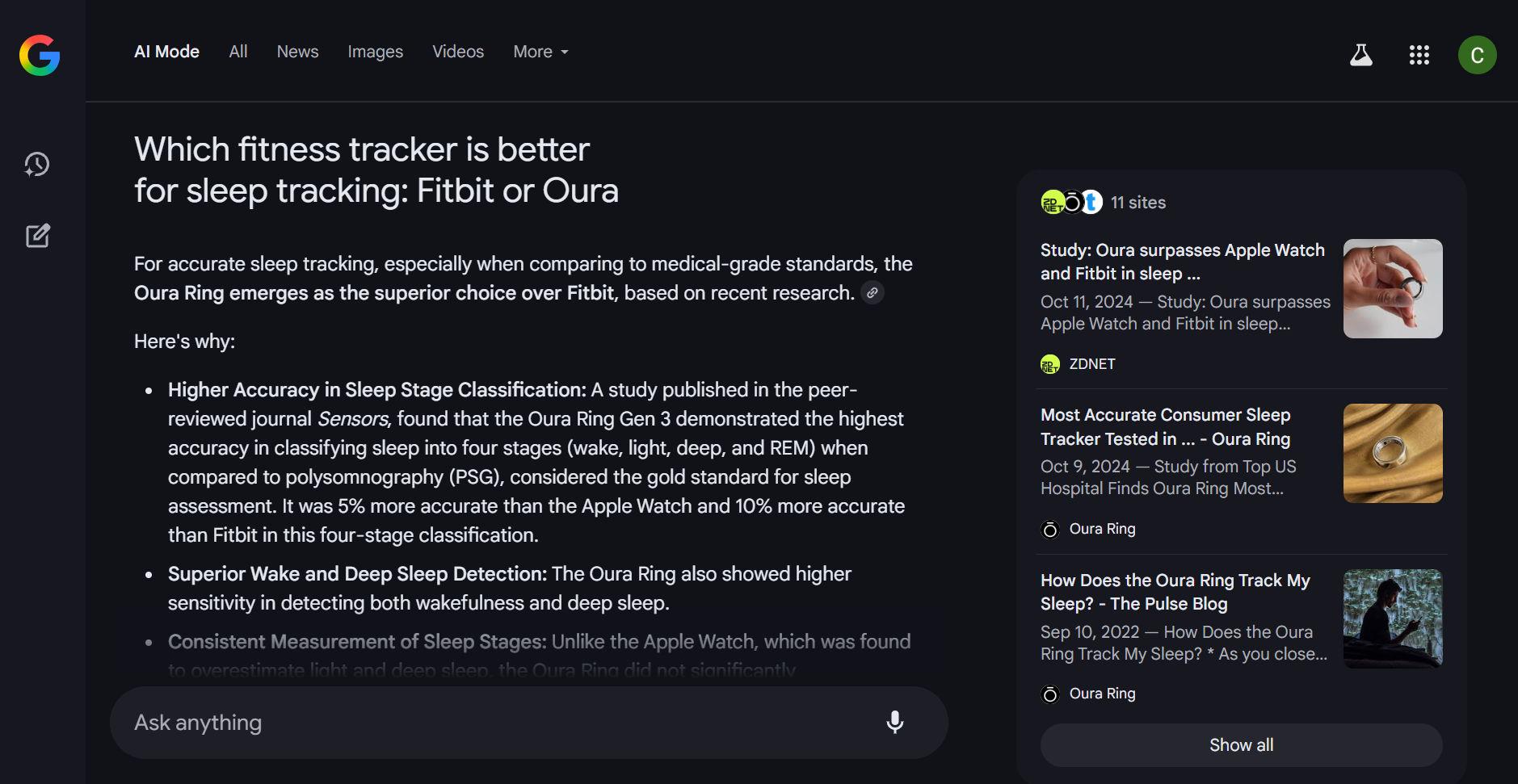
- Planning a trip: “Plan a three-day Seattle itinerary with rainy day options.” The AI listed museums, coffee shops, and even suggested indoor markets.
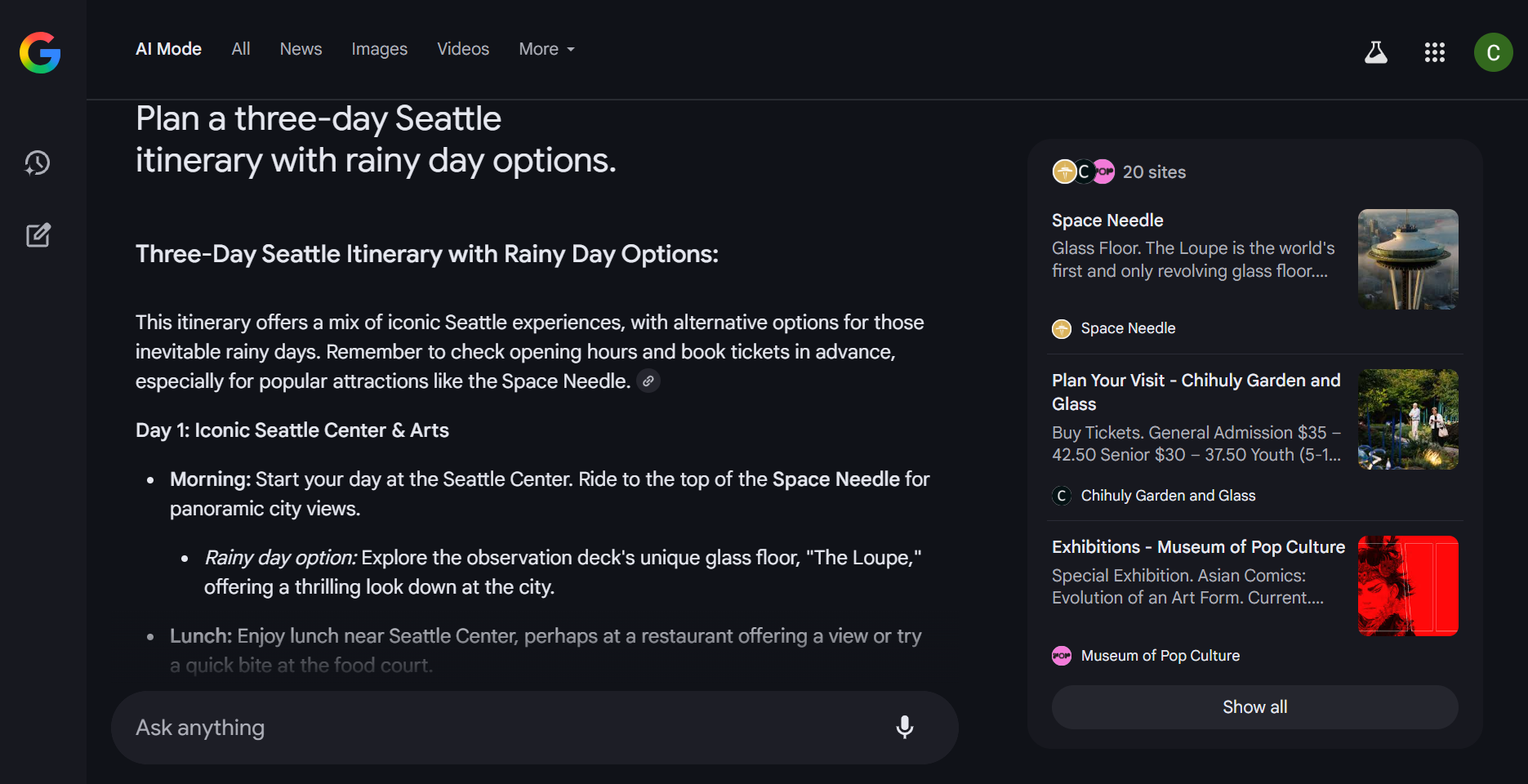
- Learning something new: “Explain blockchain to a 12-year-old.” The AI broke it down with a simple analogy and suggested more resources. Literally Gemini integrated into Google Search!
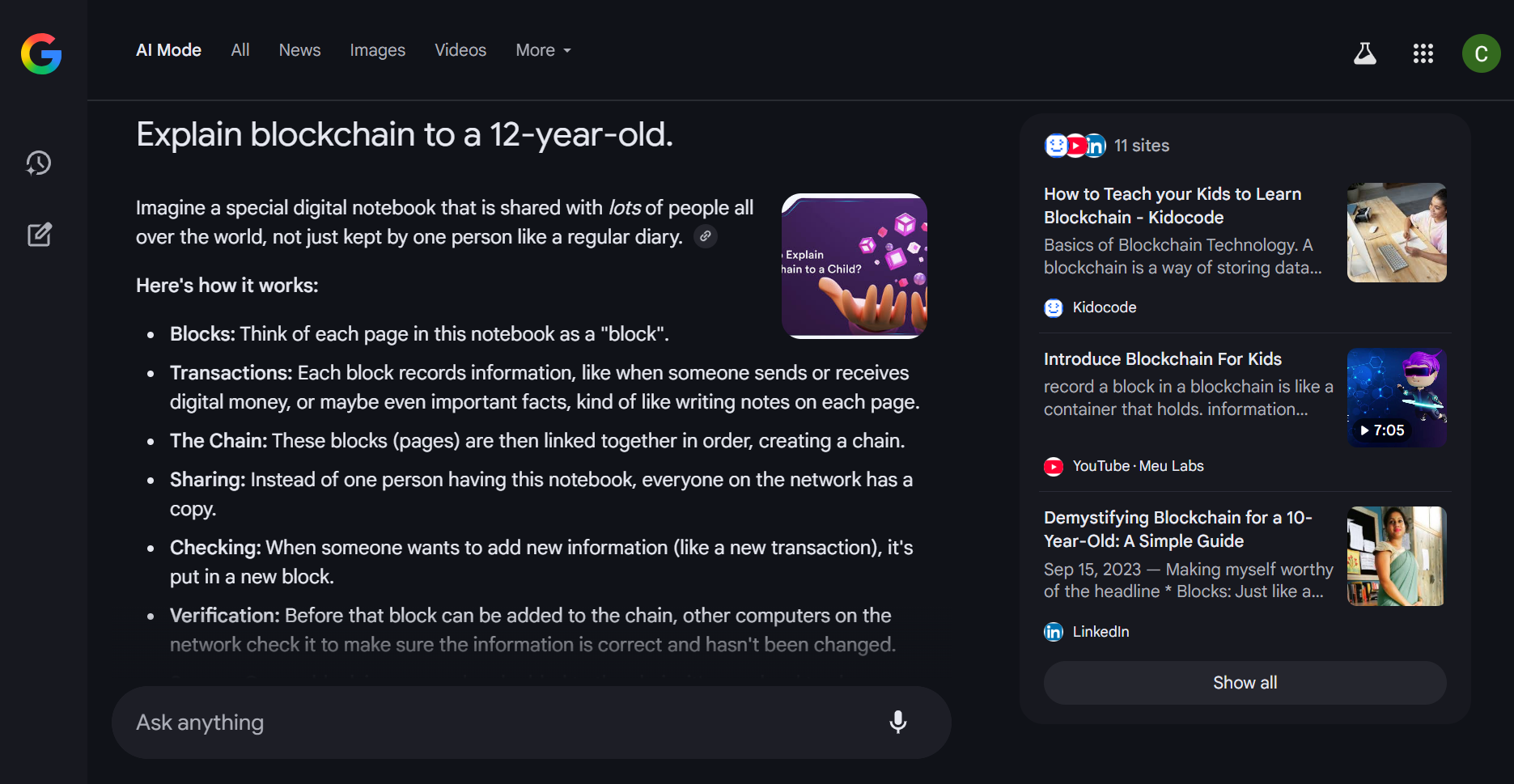
Every time I had a follow-up question, I just typed it in—and the AI kept up.
The Future of AI Mode (And Why I’m Excited)
Google isn’t stopping here. The more I used AI mode, the more I saw hints of what’s coming:
- More personalized results as the AI learns what I like.
- Better handling of images, voice, and maybe even video questions.
- Potential integration with YouTube, Maps, and other Google tools for even richer answers.
Search is already easier and more fun. I can only imagine what it’ll be like when every tool I use has this “AI mode” baked in.
AI Mode Isn’t Just for Search: How It’s Changing Creativity
Trying out Google’s AI mode got me thinking—what if every tool could do this? Turns out, a lot already can.
The same “AI mode” mentality—where you type what you want and the AI helps you create it—is popping up everywhere, especially in creative tools.
My Step-by-Step Experience: “AI Mode” in MolyPix.AI, From Idea to Image
After exploring Google’s AI mode, I wanted to see what a true “AI mode” for creativity could feel like. That’s how I ended up on MolyPix.AI—a platform that brings the magic of conversational AI to design.
1. Landing on the Home Page: Where Ideas Take Shape Instantly
Logging in to MolyPix.AI, I was greeted by a big, friendly prompt: “What do you want to design?”
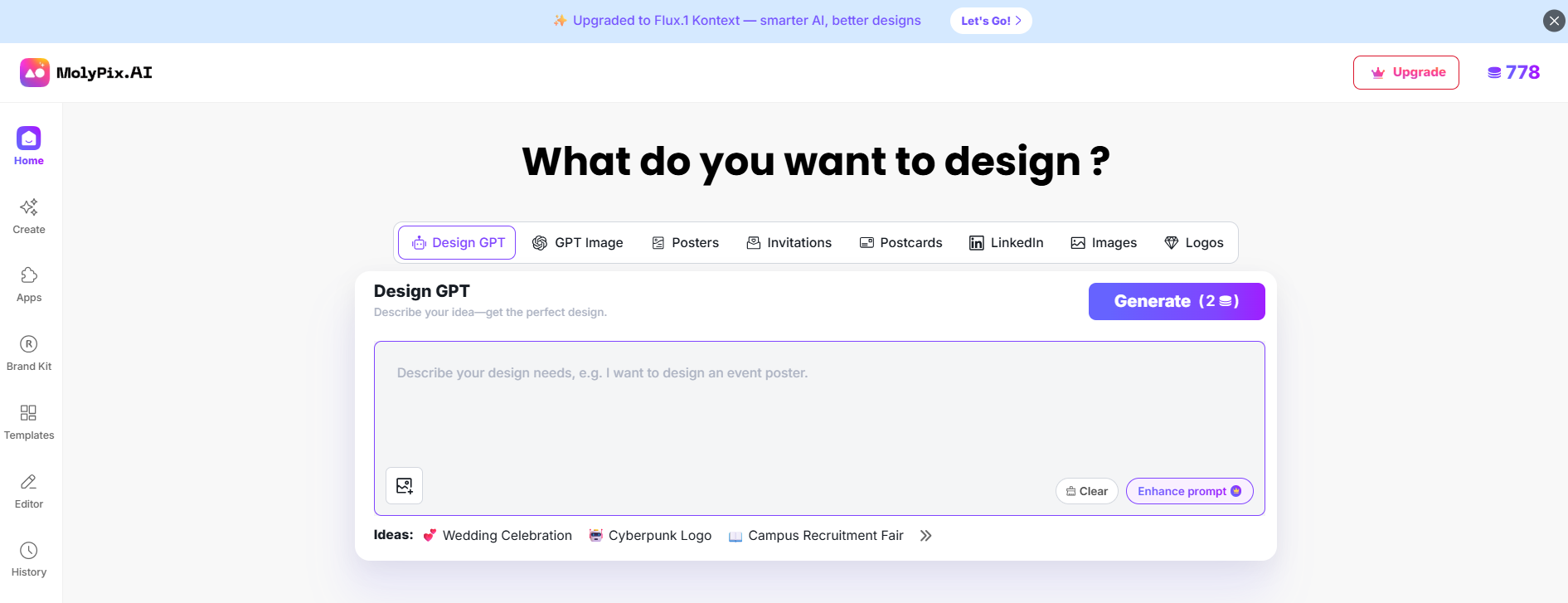
Right at the top, there’s a Design GPT box where you can simply describe your idea in plain language. For example, I typed: “Create a scene showing people using AI mode on different devices—laptops, phones, tablets—in a cozy home or cafe setting. Use soft lighting and a welcoming atmosphere.”
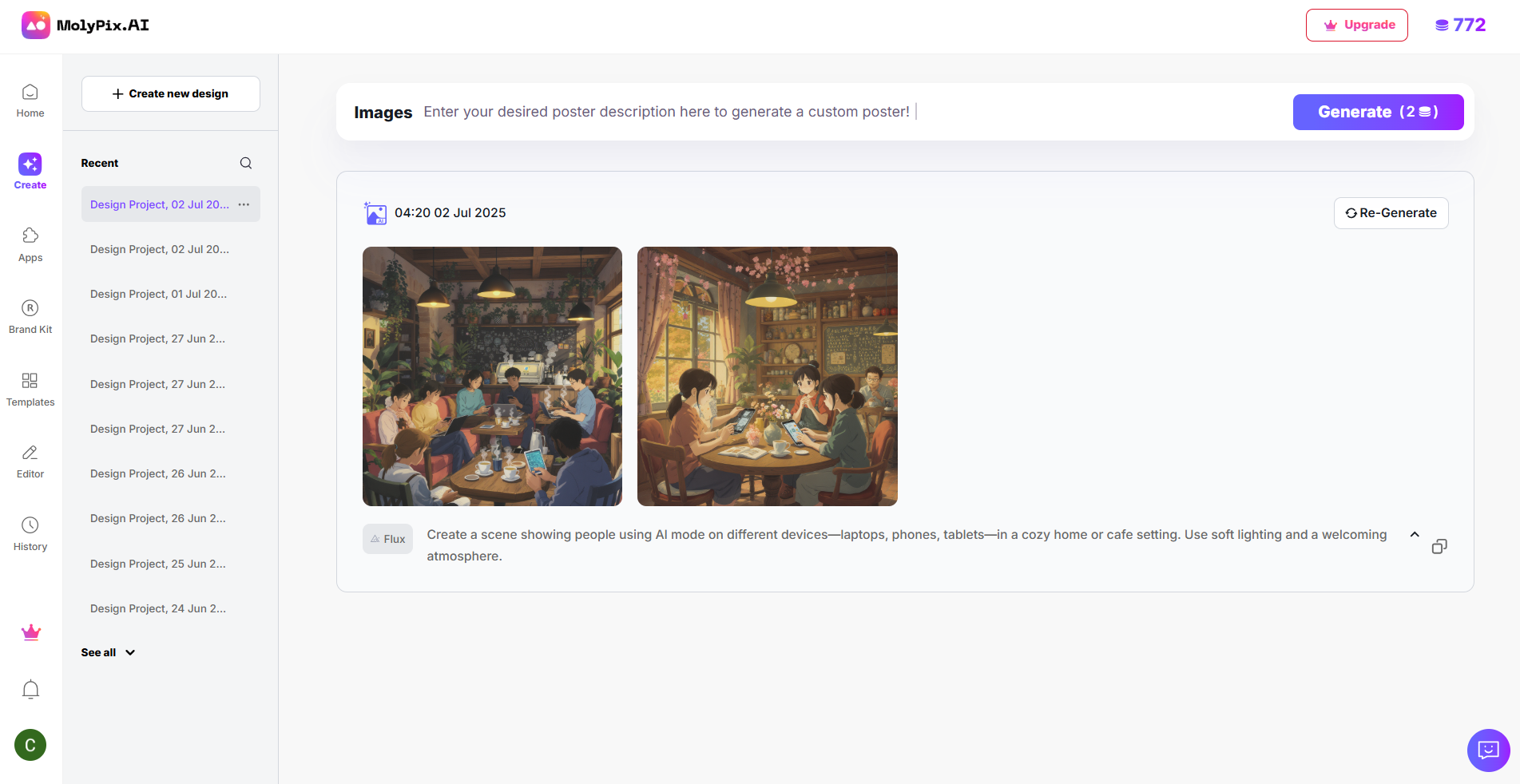
A couple of clicks later, MolyPix.AI generated several polished designs that matched my prompt. You can also specify the number of designs you want to optimise your credit usage (1 credit per image). No complicated setup or intimidating menus—just type, click, and create. (If you’re not sure what to make, you can also browse a wide range of templates for posters, invitations, business cards, and more.)
2. Diving Deeper: Editing With AI Tools in the Image Editor
The real “AI mode” magic happens when you click on any generated image. This takes you straight into the AI Image Editor, where the creative possibilities really open up.
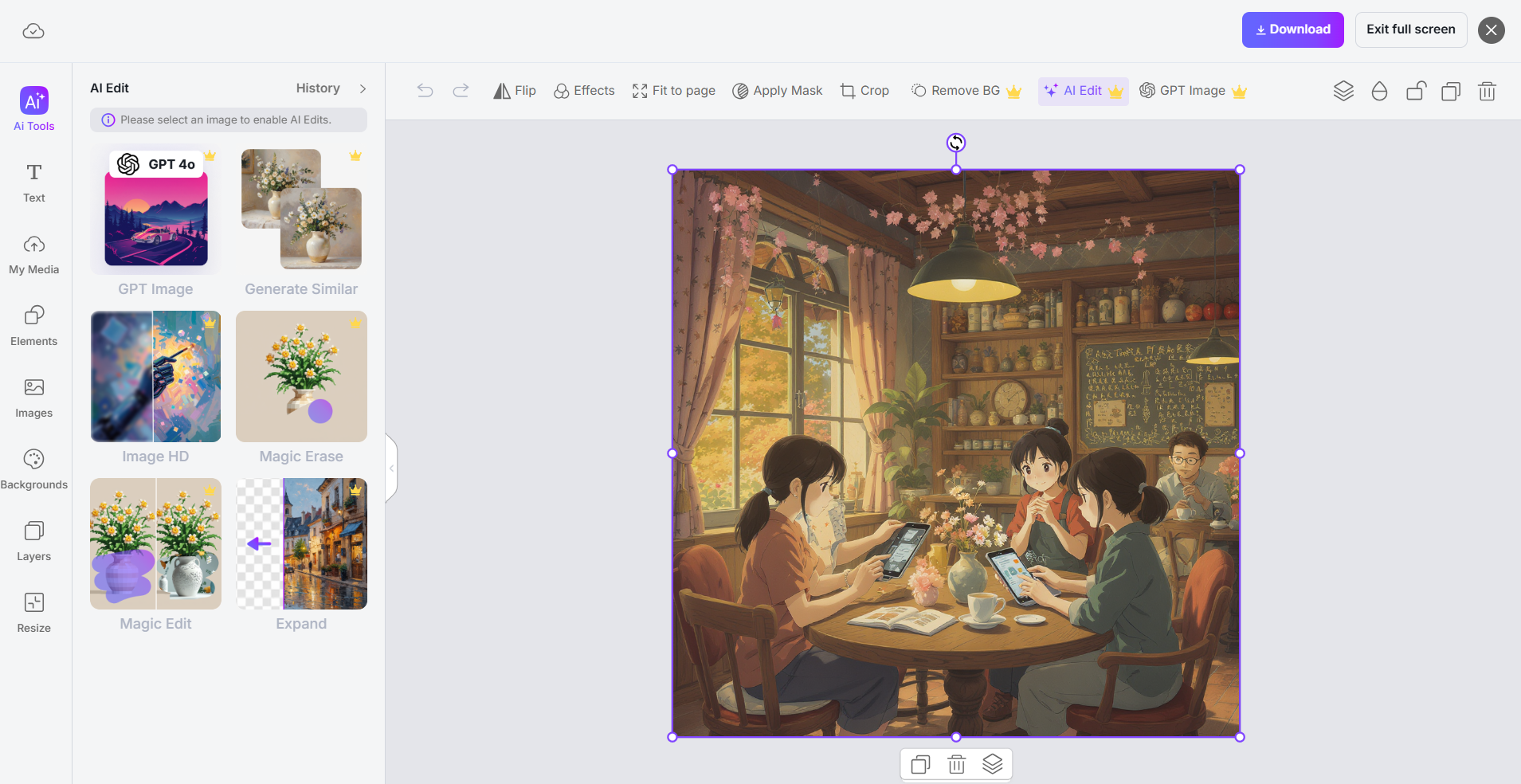
Here’s where MolyPix.AI truly feels like having your own AI design assistant:
- GPT Image: This is the star “AI mode” feature! It lets you describe changes you want (like “add more lights,” “make the sky purple,” or “place a dog on the left”), and the AI makes those edits instantly. It’s as simple and conversational as chatting with Google’s AI mode, but for your visuals.
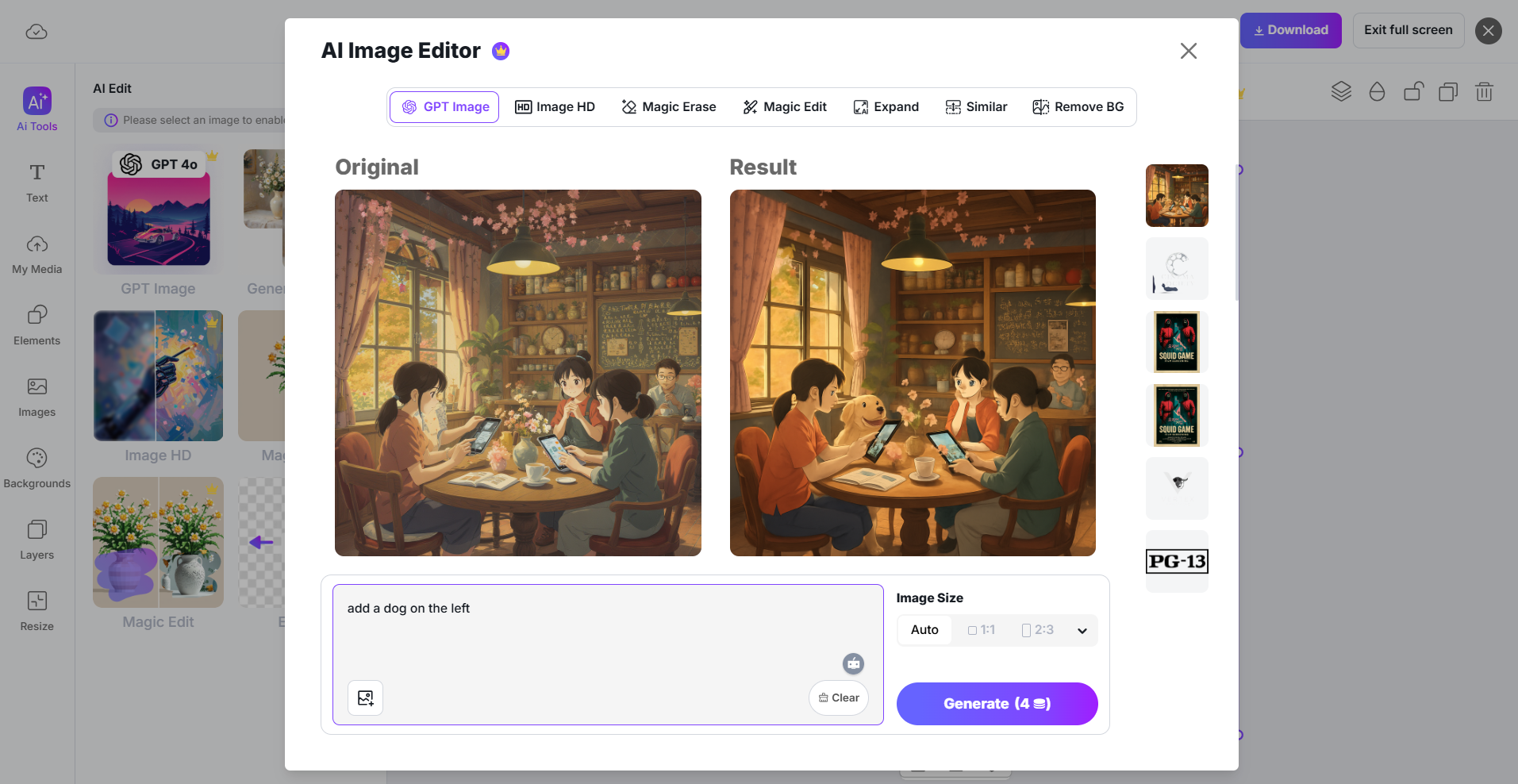
- Generate Similar: Want more options in the same style? Hit this tool to get fresh images inspired by your current design—perfect for exploring variations without starting over.
- Image HD: Instantly upscale your artwork for crisp, high-resolution exports. Great for printing or sharing on big screens.
- Magic Erase: Effortlessly remove unwanted objects from your image. Just highlight the part you don’t want (like an awkward photobomber or random background clutter), and the AI erases it cleanly.
- Magic Edit: Make targeted adjustments by describing what you want to change—“make the flowers red,” “change the background to night,” or “add sparkles”—and the AI updates the image for you.
- Expand: Need a wider or taller version of your image? Expand lets you stretch the canvas, and the AI fills in the new space seamlessly with matching content.
The whole experience is super intuitive. I found myself iterating fast—generating a base image with Design GPT, then jumping into the editor to fine-tune it with conversational prompts and smart tools. It felt like having an “AI mode” button for every stage of the process.
3. Exporting and Sharing: Professional Results, Instantly
Once I was happy with my design, exporting was straightforward. I could save and download it in various formats (PNG, JPG, PDF, SVG) ready for print, a website, or social media. All of this happened in minutes—even for someone like me who doesn’t have a graphic design background.
How To Get the Most Out of AI Mode (Search and Beyond)
Based on my experiments, here are some tips for making the most of AI mode:
- Be specific: The clearer your question, the better the answer.
- Follow up: Don’t be shy—ask for clarifications or more details.
- Check sources: The AI usually cites its info; click through if you want to fact-check.
- Experiment in other tools: Try “AI mode” wherever you can—whether it’s design, writing, or productivity apps.
Frequently Asked Questions About AI Mode
What is AI mode on Google? It’s a new way to search, using AI to give you conversational, summarized answers (and handle follow-ups) instead of just listing links.
Can I use AI mode for creative projects? Google’s AI mode is focused on information, but you’ll find the same ease-of-use in creative AI tools like MolyPix.AI.
Is AI mode safe? Yes, but always double-check important info—AI isn’t infallible.
Who can access AI mode? Users in the U.S. over 13 years old can generally access AI Mode.
Final Thoughts: AI Mode Is Just Getting Started
After a week of using AI mode, I’m convinced: this is the future of not just search, but how we interact with information and even how we create. If you’re tired of endless tabs and want answers that actually make sense, AI mode is worth a try. And if you’re curious about what “AI mode” looks like in creativity and design, give MolyPix.AI a whirl—I think you’ll be surprised at how easy (and fun) it is.
Ready to see what AI mode can do? Try it out in Google Search, then take your creativity to the next level at MolyPix.AI.
If you found this helpful, share it with a friend who’s always asking Google weird questions—or just needs a little creative inspiration!